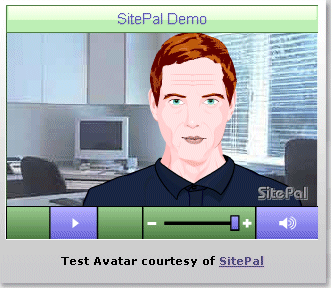Jo Walsh, a geospatial and semantic software specialist and one of the authors of Mapping Hacks, has written a very sensible and down-to-earth musing on metadata titled, Have a nice metadata. Her overall points are that metadata must be actually used and generated — a process she argues should be both fun and relatively easy — or else no benefits will be realized. Jo’s taking off point is last week’s FOSS4G, the seminar on Free and Open Source Software for Geoinformatics, where she was able to engage many people in the hallways in preparing for her talk toward the end of the meeting.
When one of Jo’s colleagues observed that metadata is useless without a focus on re-use, client-side applications, data visuallization and analytics, Jo kept the “useless” thread running. As she states:
Without good metadata, data is useless. To make data dance for others, I need to clearly know what a web service will offer; to know how I can legally recombine and republish data in different ways. It helps to know how others have classified, verified, contextualised, represented data.
Without reusable, intelligible data, software is useless; machines will fall short of their capacity for making humans' lives easier; semiautomation that allows us to bootstrap communication, to generate seemingly-meaningful new conclusions, faster.
If there is no clear provision of a simple metadata model and exchange mechanism for geographic information, it's tempting to me to look at this space and declare; "standards are useless."
In part the target of these musings is the standards communities themselves, which can often take too much time to be comprehensive and complete rather than to be useful. It is frustrating to endlessly harangue the details when practicality can be so quickly at hand if the guidelines were rather to be useful and keep it simple.
There have been quite a few posts recently hand-wringing that the semantic Web will never get here, it is all an academic pipe dream, and similar observations that (to me) belie a lack of perspective and a lack of history.
Actually, Peter Rip has observed in another context that he wished [he had] said that the semantic Web was actually taking place today, but in a piecemeal manner and often not under the semantic Web banner. Peter went on to note the issues facing the semantic Web were Now versus Never (and not Not), and many semantic Webs versus the semantic Web. As he states, “Meaning is contextual, not universal. There will be many semantic webs, all of which are ways to organize the information available on the world wide web.”
It would be facile to frame some of the current anxieties as simply academics v. practitioners, or global v. incremental advances, or even curmudgeons v. visionaries, though these tensions obviously are in play.
The fact is that useful standards presently exist, many powerful extraction, annotation and management tools exist, great starting ontologies exist, and most of the theory looks pretty complete. What appears to be lacking is the right match applied to the right tinder in this dry forest of ideas and tools. Of course, Jo Walsh is correct: standards bodies will not strike that match. So, who will?
It all kinda reminds one of the World Wide Web and HTML before that innovation of the Mosaic browser, doesn’t it? Contrarians, look past the anxieties: It is time to invest.