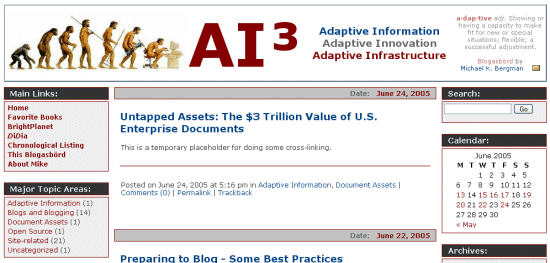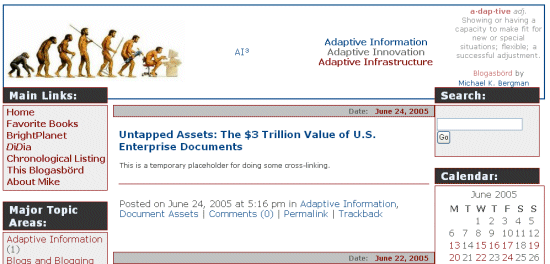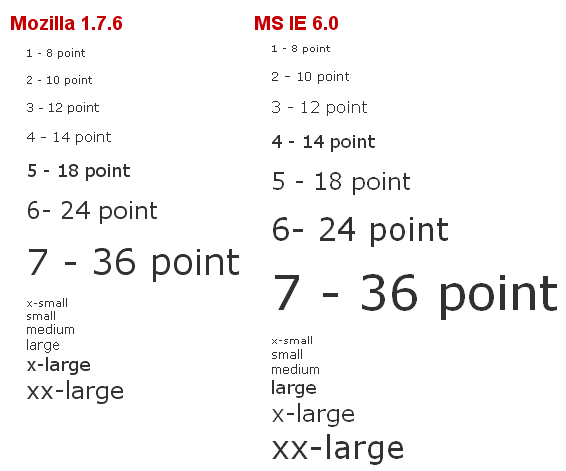A previous post asserts the creation and use of document assets are worth trillions of dollars per year to the US economy ("Untapped Assets: The $3 Trillion Value of U.S. Enterprise Documents"). When published, this number indeed appeared huge and perhaps unbelievably so (the actual calculation was $3.26 trillion or 31% of total annual gross national product, GNP). To test this number, I set off to find some triangulating information. Two recent studies, plus an interesting history of prior ones, tend to support the $3 trillion conclusion for document assets.
Apte and Nath National Income Accounts
The first study was a publication from the UCLA Anderson School of Management on Business and Information Technologies. This study by Apte and Nath, "Size, Structure and Growth of the US Information Economy," is essentially an update of earlier analyses by Porat.
(Fritz Machlup’s seminal 1962 book The Production and Distribution of Knowledge in the United States was the first to coin the terms "knowledge industry" and "knowledege worker." It noted that 29 percent of the US GNP in 1958 was generated by the knowledge industry. Machlup’s death prevented him from completing his planned ten-volume series on Knowledge: Its Creation, Distribution and Economic Significance, though US Census data were subsequently collected and published using his methodology for the economic effects of the knowledge industry for the years 1958, 1963, 1967, 1972 and 1980. The latest portions of that series were an update of his unpublished last volume completed by Mary Huber and Michael Rubin in 1986 entitled, The Knowledge Industry in the United States: 1960-1980.)
(Machlup’s efforts were updated by Marc Porat for 1967 using a different methodology based on national income accounts, an approach that is less complete and comprehensive than Machlup’s, but which has the advantage of relying on standard data collection. This effort, also published with Michael Rubin in 1977, The Information Economy, was also adapted as the methodology for cross-country comparisons by the OECD in the 1980’s.)
Using the Porat methodology, Apte and Nath updated figures for the size of the US knowledge economy in 1992 and 1997 (there are delays of about 3-4 years in the publication of the 5-yr data series from the Census). These December 2004 findings in millions of current dollars, compared to the earlier 1967 numbers, are:
| Sector |
1967 |
1992 |
1997 |
| Information Value |
$368,098 |
$3,483,069 |
$5,257,540 |
| Total GNP | $795,388 | $6,233,905 | $8,345,646 |
The percentages indicate the contribution from information to the total GNP. This analysis suggests nearly two-thirds of recent US GNP is due to information or knowledge industry contributions, a percentage that has been growing over time. These amounts seem to be at the same order of magnitude and consistent with my earlier conclusion for about 30% of GNP devoted to document assets.
Nakamura Intangible Assets
The second study that appears to triangulate with my earlier $3 trillion value is based on an entirely different data set and methodology. Leonard Nakamura, an economist with the Federal Reserve Board in Philadelphia, published a working paper in 2001 entitled, "What is the U.S. Gross investment in Intangibles? (At Least) One Trillion Dollars a Year!" This is one of the first attempts to measure intangible investments, defined as private expenditures on assets that are intangible and necessary to the creation and sale of new or improved products and processes, including designs, software, blueprints, ideas, artistic expressions, recipes, and the like. Document creation is thus a component of intangible assets, but by no means the only form of intangible asset.
Nakamura’s paper is acknowledged as being preliminary. Direct and indirect empirical evidence suggest that US private firms invest at least $1 trillion annually (as of 2000, the basis year for the data) in intangible assets. Private expenditures, labor and corporate operating margins were the three measurement methods. The study also suggests that the capital stock of intangibles in the US has an equilibrium market value of at least $5 trillion.
These numbers are obviously less than my own estimates. However, Nakamura’s basis for definiing intangible assets is quite narrow and does not include any measure for document creation itself, and instead focuses on a rather limited range of documented outcomes such as R&D, patents and software expenditures.
There are obviously differences in expenses associated with the labor involved in document creation, which percent of GNP attempts to measure, and the value of the documents so created, which an asset or stock market valuation method as used by Nakamura would measure.
Some Final Thoughts
The combination of my earlier paper and these two different methodological approaches suggest there are still broad gaps in how to best define the importance of documents, the costs of creating and using them, and the final "asset" value that they bring to an enterprise. The knowledge or information economy is obviously the broadest measure possible, with percent estimates as a contribution to GNP upwards of 65%. On the basis solely of a more narrowly defined intellectual value proxy (R&D, patents, advertising, copyrights, trademarks, etc.) , total percentage of GNP may be as low as 12%. Our estimate that document creation and use accounts for about 31% of total GNP would thus appear to reside comfortably as a reliable estimate between these two alternative valuation methods.
In any case, the magnitude of these contributions is not under question. No matter how one measures it, every trillion dollars is a very large number indeed.